 Creating and joining straight and curved roadways
Creating and joining straight and curved roadways
|
Tool |
Tool set |
|
Roadway (Straight)
Roadway (Curved)
Roadway (Tee)
|
Site Planning |
Simple roadway tools allow you to assemble and join straight and curved roadway sections. The roadway tools can modify the site model.
To create a straight or curved roadway section, or a roadway intersection:
Click the desired tool.
Create the roadway section in the drawing.
To place a straight roadway section, click once to define the starting point of the road, and then click again to set the ending point.
To place a curved or tee roadway section, click to place the object in the drawing, and click again to set the rotation.
The first time you use each tool in a file, a properties dialog box opens. Set the default parameters. The parameters can be edited later from the Object Info palette.
Continue to assemble the roadway by placing curved and straight sections, as well as tee intersections.
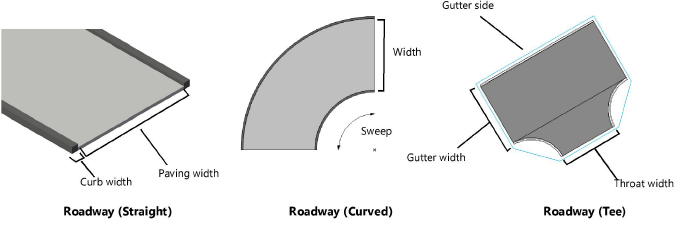
Click to show/hide the parameters.Click to show/hide the parameters.
|
Parameter |
Description |
|
Z |
Sets the elevation of the first stake in the roadway segment |
|
Radius (curved and tee roads) |
Specifies the arc radius (measured to the center of the road) of a curved roadway segment; the locus indicates the center of the arc (or for tee roads, indicates the center of each arc) |
|
Width (curved roads) |
Sets the width of a curved roadway segment |
|
Throat Width (tee roads) |
Indicates the width of a tee “throat” section |
|
Paving Width (straight roads) |
Sets the width of a straight roadway segment |
|
Curb Height/Width |
Indicates the width and height of the roadway curb |
|
Paving Thickness |
Sets the thickness of the road paving |
|
Rise |
Sets the difference in height between the start and end of the roadway segment |
|
Show Joints |
Displays the roadway joints (the hidden sides where there is no curb) as dashed lines |
|
Use Site Modifiers |
Creates a pad and grade limits to modify the site model |
|
Left/Right Grade Limits Off. (curved and straight roads) |
Controls the grade limit offsets on either side of the road |
|
Sweep (curved and tee roads) |
Sets the degree (arc angle) of the sweep of the segment |
|
Draw Gutter Curb (tee roads) |
Draws a curb on the gutter side of a tee roadway; deselect the option to hide the curb |
|
Gutter Width (tee roads) |
Specifies the width of the gutter for tee roadways |
|
Paving/Curb Class |
To control appearance and visibility, select a class for each category of roadway geometry from the list of classes present in the drawing, or create a new class. Select <Roadway Class> to place the component attributes in the same class as the roadway object. |
If the roadway sections include pads or grade limits, and a site model exists, select the site model and click Update from the Object Info palette.
